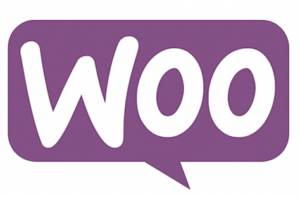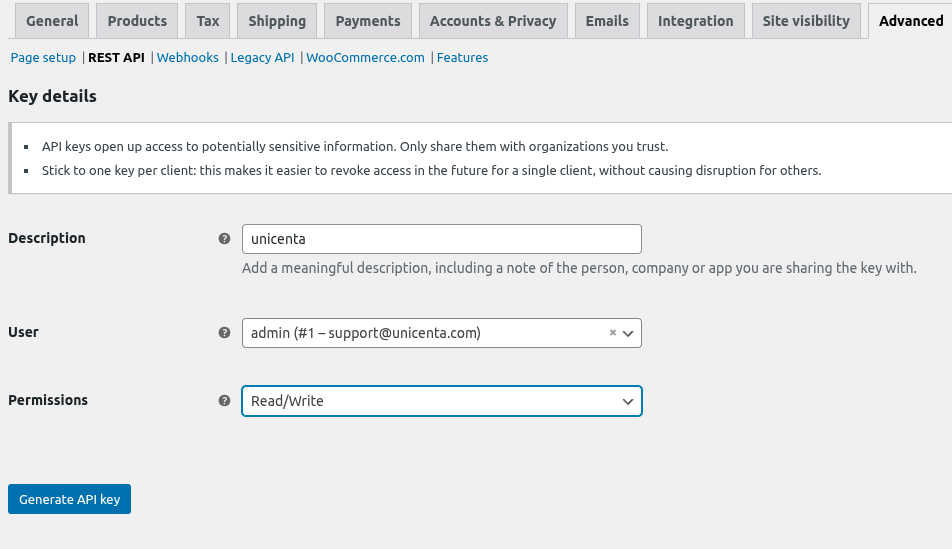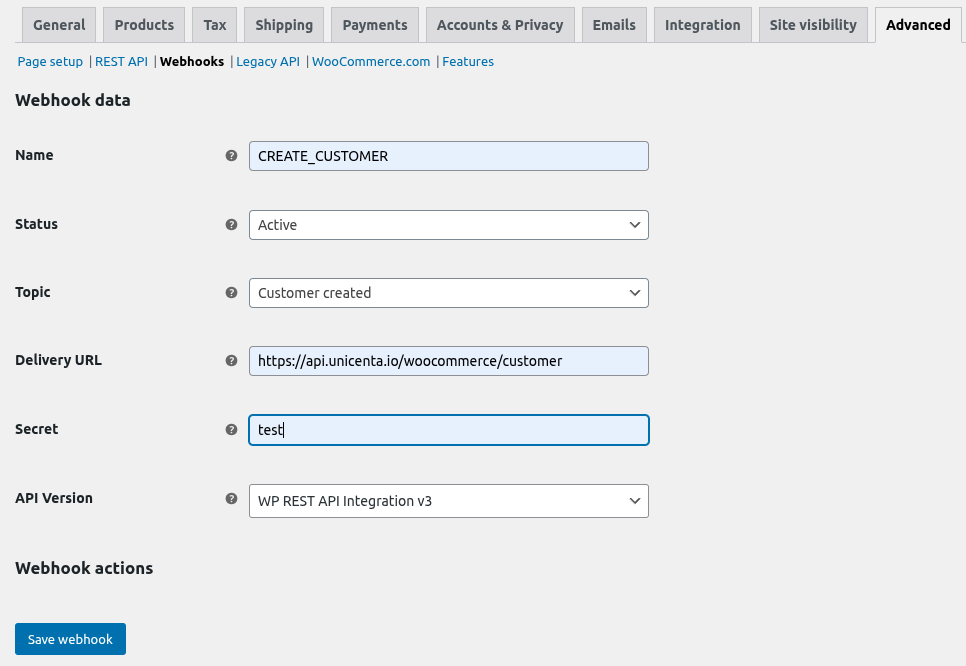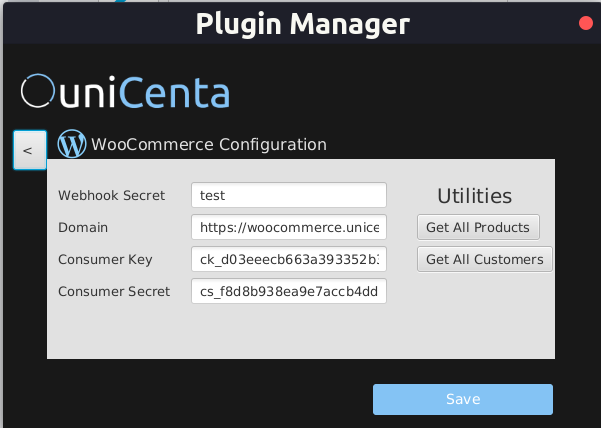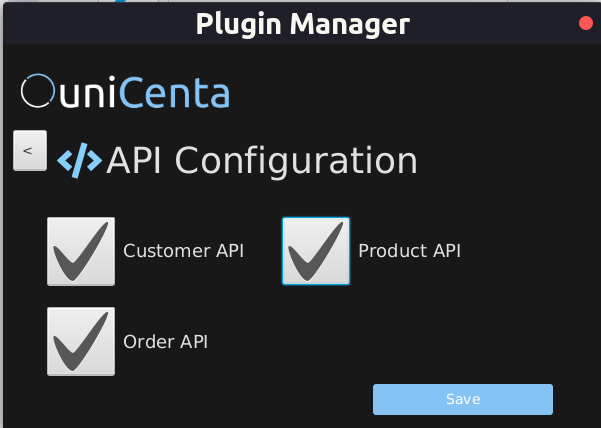uniCenta now supports WooCommerce!
uniCenta now supports WooCommerce!- Synchronize Customers
- Synchronize Orders
- Synchronize Products
 This gives you the ability to
This gives you the ability to- Run your website and store with the same data
- Support table ordering at your restaurant
- Click and Collect
- Pop-up events with your online products
- Centralised customers for loyalty programs
- Centralised customers for discounts / promotions
⚙ Configuration Required
1️⃣ Create api keys on WooCommerce
https://woocommerce.unicenta.io/wp-admin/admin.php?page=wc-settings&tab=advanced§ion=keys&create-key=1!Use your WooCommerce website
take a note of key and secret - they will be required for uniCenta
2️⃣ Create Webhooks
https://woocommerce.unicenta.io/wp-admin/admin.php?page=wc-settings&tab=advanced§ion=webhooks&edit-webhook=0 !Use your WooCommerce website
Add a webhook for what you want to sync with uniCenta i.e. if you want to sync products add webhooks [create, update, delete] for products
Delivery URLs: (same URLS for create, update and delete)
https://api.unicenta.io/woocommerce/customer
https://api.unicenta.io/woocommerce/order
https://api.unicenta.io/woocommerce/product
1️⃣ Plugin settings
uniCenta menu > plugins > WooCommerce
Webhook Secret: Use the same secret from setting up WooCommerce
Domain: The web address of your WooCommerce Website. Must end with /
Consumer Key: From the WooCommerce setup
Consumer Secret: From the WooCommerce setup
2️⃣ Foreground Data Sync (manual)
uniCenta menu > plugins > WooCommerce
- Press the Get All Products button to retrieve all the products from WooCommerce
- Will automatically create categories
- Press the Get All Customers button to retrieve all the customers from WooCommerce
3️⃣ Background Data Sync (automatic)
uniCenta menu > plugins > API
Enable the api for each type of data you want to sync in the background
uniCenta will then receive any updates on WooCommerce.