Many of the FAQ’s here still apply to earlier versions of uniCenta oPOS
If you need to evaluate uniCenta oPOS you should download the latest community version series and take a look at the differences page.
Explanations of “free” is best given here GNU GPL3 and in this TEDx video
There are quite a few uniCenta oPOS “clones” out there. Some have renamed it, some have tweaked it and some will charge you for it.
We’re really happy with all of that because it has saved users lots of money and prompted a whole new kind of POS reseller.
uniCenta oPOS is still Free & Open Source and based on the GNU GPL3 license (here for wikipedia interpretation) and where we do charge something it is for our time and a contribution to the cost of providing a support service.
- From our Community – uniCenta oPOS is freely available on our Sourceforge project site, including source code. We’re sticking to our policy of giving back to the community where we came from. The latest version here is two versions behind that available to support customers. It’s free to download, free to own and free to use.
- From us – The latest uniCenta oPOS is only available from this site to our support customers who also enjoy:
- Regular bug-fixes
- Additional feature and functionality upgrades
- Bonus app’s like Web Reports, Remote Order Display and Order Pop
- Access to our private Members forum
- Priority forum responses
With both versions you get a “full-blown” commercial-grade app’ that’s up there with some of the best. We’re often told it’s heaps better than lots of other POS systems that cost money (remember we are only asking you to contribute to our time and costs).
uniCenta oPOS is capable of holding thousands of products, running unlimited transactions and is multi-location, multi-terminal and multi-user. The only limitation we can think of is how big is your hardware budget.
What’s more you can install and run it on 1 to an unlimited number of machines, give it away to friends to help their business or even bundle it with your own POS hardware solution for your customers .
One payment – it’s a contribution to our time and costs to provide this service to you. One download. Unlimited use.
That’s what the GNU GPL3 license gives you and what we mean by free.
There are no costly license renewal issues nor charges for future upgrades (freely available too by the way).
You’re free – the founding princple of the GNU GPL3 license – to do what you like with uniCenta oPOS software, when you like and with who you like. Install it on one machine or one hundred.
If you are a POS Dealer or Reseller the same applies. You are free to distribute uniCenta oPOS without any need to seek our permission in any way. We have many entrepreneurs all around the world who successfully offer uniCenta oPOS as part of their customer offer.
The list will continue to grow so make sure you keep an eye on the language section
All non-English languages translations have been provided by our user community and may not be complete. Where that’s the case uniCenta oPOS will default to display English.
uniCenta oPOS language files are external and are independent of the main application. It requires no special knowledge or skills – other than your language fluency of course – to translate them as they are simple text files.
Having this simple yet powerful method available means that any label you see in uniCenta oPOS can be tailored to suit any installation, in any language, including Right-to-Left languages such as Arabic or Chinese.
|
|
|
- Bold – 100% translation for v4 series.
Things like Currency, Number and Date formats are automatically picked up from your machines Operating System during installation.
If you are in the USA – you will see $
If you are in Europe – you will see €
…and so on.
You can fine tune any of these settings from within uniCenta oPOS at any time to suit your specific needs.
Taxes also vary from country to country and once again these can be set up to suit.
You may need only one tax whereas another like someone in Québec, Canada needs GST and QST along with a specific rule how to apply to a sale.
OUR SERVICES
Supporting the project – The commitment remains the same since just as it did when the project started in 2010
Supporting end-users – uniCenta oPOS v4 comes with various levels of support built-in whilst 3.9.x (and earlier) versions can take advantage of our on-line and off-line support services.
Visit our Support page for more information.
The Community Forums are still there for you.
We use a fully licensed version of Teamviewer and so not restricted to the 5 minute sessions or the monthly usage capping of the free version.
Having helped people from New Zealand through to California and Norway to South Africa with their installations it is a proven tool that gets the job done.
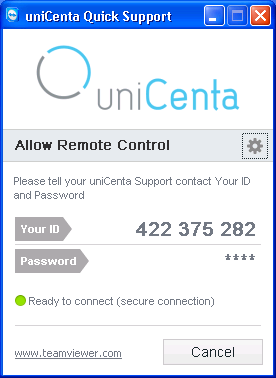
So far all of these have been to assist with multi-location, multi-terminal installations.
From modifying receipt output for a non-profit organisation in South America to developing new modules to integrate fiscal requirements in Europe – all are in range for us.
Where development for a Customer is a major Job Of Work it is project managed using our online tools such as JIRA and Bitbucket – kindly donated to the uniCenta oPOS project by Atlassian
Sometimes it is a matter of outputting certain data from uniCenta oPOS through to synchronizing two, or more, databases in real-time behind the scenes and making it visible to a uniCenta oPOS user.
Our tool-kit includes utilities that help us achieve most objectives using other open source app’s like SymmetricDS or by using our own REST webservices API.
TYPE OF BUSINESS
- Use the Simple screen option.
It’s designed for rapid throughput such as when product barcode scanning is the main method of entry.
As sales transactions generally happen at a more leisurely pace or are more complex than a simple barcode scan.
- Use the default Standard screen option.
With this mode set you get extra functionality such as being able to store & recall partially completed orders – we call them Layaways – whilst being able to process another sale.
We don’t claim uniCenta oPOS is an equal competitor with the likes of costly commercial high-end Fine-Dining or QSR systems out there – that would be foolish – yet we can claim it works really well and the basics are more than fully covered. In fact many users tell us things like; our ability to send products to grouped-multiple-remote printers makes uniCenta oPOS exceed what they have seen elsewhere.
- Use the Restaurant screen mode.
It has Floor, Table and Reservations management included. As well, of course, Kitchen ticket printing.
- Use the Standard screen mode.
Item buttons on the sales screen can be quickly resized to suit and bar tabs can be handled using the Layaways functionality.
- Use the Simple or Standard screen mode on the retail machines AND
- Use the Restaurant screen mode
uniCenta oPOS can handle this and can even be configured to let Customers settle their bill at any terminal.
HARDWARE
If you already have or intend to buy POS hardware then it’s very likely that uniCenta oPOS will run on it. Unless it’s very specialist.
The majority of POS systems out there run Windows, as we understand it, in one form or another. That’s mainly because POS unit manufacturers generally focus on the biggest market opportunity.
However if you have kit from one of the big name POS system providers like NCR or Wincor Nixdorf it can present something of a setup challenge due to their proprietary nature. Though happy to say we have helped customers get uniCenta oPOS up and running on these.
For you technical people out there; uniCenta oPOS is written in Java which means it can run of billions of devices (we know of someone who even has it running on Raspberry Pi) and that’s quite an achievement.
It’s very, very likely then that you can use that old PC from Dell or HP that’s gathering dust in the cupboard.
System
|
Devices
|
Operating System
|
Databases
|
Peripherals
|
You get the full app’, including storing data and connecting peripherals just as if it was installed on a POS terminal or PC.
We recommend a minimum 10″ screen size tablet because of its versalitity to be either counter-top mounted – for general use – or mobile to take orders on the move.
If you want to run uniCenta oPOS on an Apple iPad or Android tablet then that’s possible too, though you will first need to install uniCenta oPOS on a host PC or server and then use an RDP client to connect to it.
Previous versions minimum is 800x600pixel.
uniCenta oPOS has two screen-modes options; Window and Full screen. You can switch between these whenever you like.
- Use Window option to run uniCenta oPOS just like any other application such as your email.
- Use Full screen if you want to locks users out from running other applications.
If you have chosen to run one of the commercial grade SQL databases and it’s sitting on a separate server; make sure it is installed and configured by someone who knows how to do it properly.
If you intend to use wireless then be prepared to spend money to get the best router you can afford. Spend time setting it up to get the best reliability.
Best advice that can be given is: Don’t compromise!
PERIPHERALS
Printers generally present the biggest challenge when setting up because there are so many different makes and models available.
Out of the box uniCenta oPOS supports most printers and has some standard Epson, Citizen, Star and Aures printer protocols. Where it’s not in the uniCenta oPOS list of printers make sure your printer can either switch to Esc/POS mode or comes with an installer package, or you have access to its drivers – usually on CD or downloadable from the internet. If it can be installed on your machine then it’s highly likely uniCenta oPOS can print to it.
Esc/POS protocol is regarded as an industry standard and appears to the most popular by far.
Connectivity to:
- Serial (COM)
- Parallel (LPT)
- USB
- Disk file
uniCenta oPOS is set to print tickets at 80 column (42 characters) wide by default. If you have one of the narrower slip-type printers you will have to modify uniCenta oPOS ticket print script to suit.
It is often better to buy a Cash Drawer at the same time as your printer as a known working pair.
Cash Drawers do vary both in their connections and voltages. The common standard is an RJ-11 connector and 12volts solenoid
The Esc/POS protocol is often used though some manufacturers exclusively use their own proprietary protocol.
Connection types vary. Installing in uniCenta oPOS works best with Serial port connections. Though USB and the more complicated daisy-chained configuration (POS terminal>Printer>Customer Display) is also feasible.
uniCenta oPOS can also handle Serial (COM) scanners.
Just make sure whichever scanner you choose can read, and is configured to read, EAN, UPC and Code128 as these are the barcode options in uniCenta oPOS.
There is also the ability to have an on-screen pop-up weighing scale dialogue appear during a sale which allows you to sell a fractional part of product item quantity. This functionality needs to be included in a Product’s settings with the Scale option set to screen.
CARD PAYMENTS
These were completely withdrawn in version 4 due to the PCI/EMV “liability shift” introduced in 2015 and which comes in to full effect 1 February 2018
From uniCenta oPOS version 4.4 we now include, as standard, a fully compliant and approved PCI/EMV P2PE PA-DSS solution using our posApps Plugin Manager for :
- Dejavoo – USA, Canada, Mexico, Central and South America
- PaymentSense – United Kingdom and Ireland
These providers use the latest “nex-gen” type of payment terminals which massively reduce the risk to merchants introduced in the current PCI regulations.
